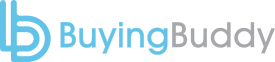E.g. Custom Form with Hidden Fields
Search with Agent ID = 318092 as a hidden field
[easyembed field=”simple-form”]
This directs to a special ‘results’ page where we hide the agent ID criteria badges so they cannot be removed.
E.g. Quick Search Link
(a) Here is a Quick Search Link directing to the same special results page:
The special RESULTS page CSS stops a user from removing the Agent ID or Office ID criteria.
See, and then search within, an Agents Listings (where Agent ID is 318092)
https://charliesmithrealty.com/results2?filter=agent_id:318092
See, and then search within, Office listings (where Office ID is REM80)
https://charliesmithrealty.com/results2?filter=office_id:REM80
(b) Also, here is an example going to different results page where there is no special CSS to hide the badges. In this case, a user COULD remove the criteria.
See, and then search within, an Agents Listings (where Agent ID is 318092)
https://charliesmithrealty.com/results?filter=agent_id:318092
See, and then search within, Office listings (where Office ID is REM80)
https://charliesmithrealty.com/results?filter=office_id:REM80
How It’s Done
On the /results2 page, we use the standard Results Widget. Agent ID and Office ID are normally maintained. But, we also load some additional CSS on the /results2 page to hide the ‘criteria’ badges (so they cannot be removed) and the ‘new search’ button.
<style>
.bfg-criteria-office-id, .bfg-criteria-agent-id, .results-new-search {display:none !important;}
</style>